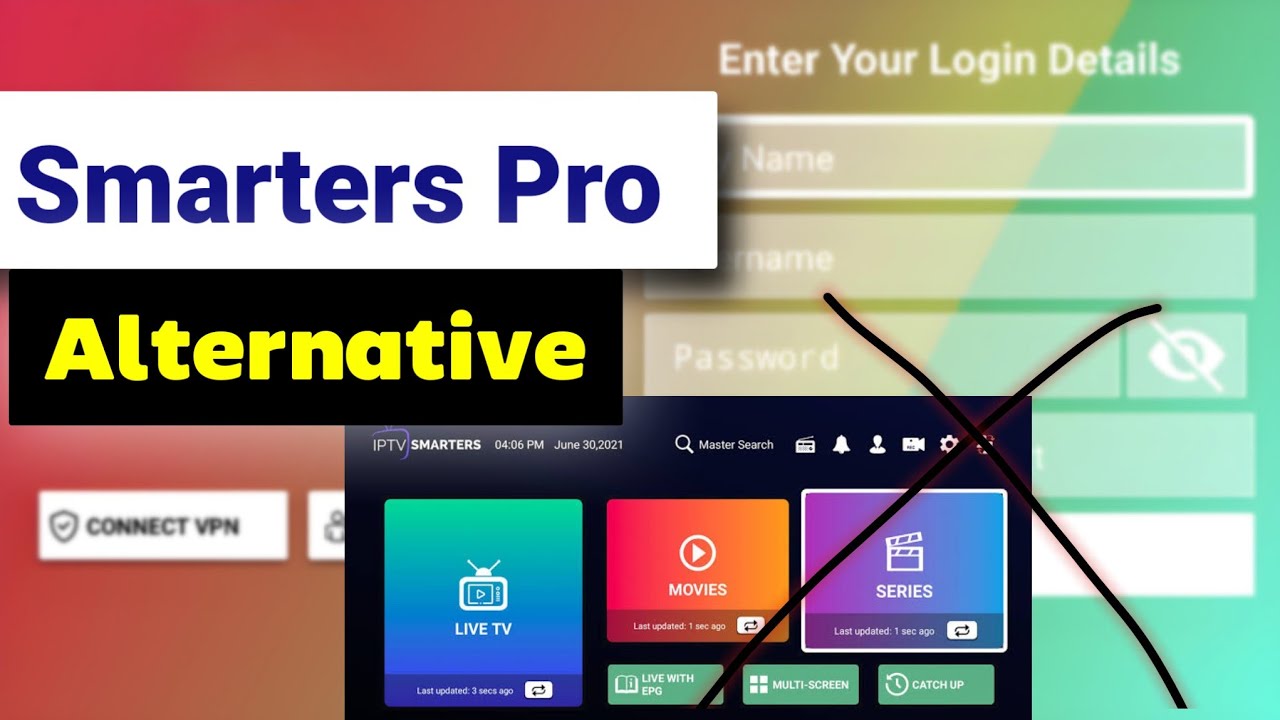Ultimate Guide: How to Install and Use IPTV Smarters Pro on Firestick in 2025
In 2025, streaming enthusiasts are increasingly turning to IPTV Smarters Pro for their entertainment needs. This comprehensive guide will walk you through the process of installing and using IPTV Smarters Pro on your Firestick, ensuring you can enjoy a vast array of content with ease. Whether you’re new to IPTV or looking to optimize your viewing experience, this article covers everything you need to know.
What is IPTV Smarters Pro and why use it on Firestick?
IPTV Smarters Pro is a versatile IPTV player that has gained popularity among Firestick users. This app serves as a gateway to various IPTV services, allowing users to access live TV, video-on-demand (VOD), and catch-up content through a single interface. The app’s compatibility with multiple IPTV providers makes it an attractive choice for those looking to consolidate their streaming experience. By using IPTV Smarters Pro on Firestick, users can transform their device into a powerful media center, capable of delivering a wide range of entertainment options.
One of the key advantages of IPTV Smarters Pro is its user-friendly interface, which makes navigation and content discovery a breeze. The app supports both M3U URLs and Xtream Codes, providing flexibility in how users can connect to their chosen IPTV service provider. Additionally, IPTV Smarters Pro offers features like electronic program guide (EPG) integration and recording capabilities, enhancing the overall viewing experience. These features, combined with the app’s optimization for Firestick, make it an ideal choice for users looking to maximize their streaming potential.
Understanding IPTV Smarters Pro features
IPTV Smarters Pro boasts a robust set of features that cater to the needs of IPTV enthusiasts. The app supports multiple user profiles, allowing different family members to customize their viewing preferences. Its adaptive streaming technology ensures smooth playback across various network conditions, minimizing buffering issues. The app also includes a powerful search function, making it easy to find specific channels or content within your IPTV subscription. Moreover, IPTV Smarters Pro offers parental controls, enabling users to restrict access to certain content and create a safe viewing environment for children.
Another standout feature of IPTV Smarters Pro is its ability to integrate with external players like VLC, offering users more flexibility in how they consume content. The app also supports picture-in-picture mode, allowing multitasking while watching TV. For those concerned about privacy, IPTV Smarters Pro includes options to use a VPN, adding an extra layer of security to your streaming activities. These advanced features, combined with regular updates from the developers, ensure that IPTV Smarters Pro remains at the forefront of IPTV technology.
Benefits of using IPTV Smarters Pro on Firestick
Using IPTV Smarters Pro on Firestick offers numerous benefits that enhance the streaming experience. Firstly, the app is optimized for Firestick’s interface, ensuring smooth navigation using the Firestick remote. This seamless integration allows users to access their favorite content quickly and efficiently. Additionally, IPTV Smarters Pro’s low resource consumption means it runs smoothly on Firestick devices, even older models, without compromising performance. The app’s ability to handle high-quality streams, including 4K content, makes it an excellent choice for users with premium IPTV subscriptions.
Another significant advantage is the app’s versatility in supporting various IPTV formats. Whether your IPTV provider uses M3U playlists or Xtream Codes API, IPTV Smarters Pro can accommodate your needs. The app’s catch-up feature is particularly useful for Firestick users, allowing them to watch missed programs without the need for additional recording equipment. Furthermore, IPTV Smarters Pro’s regular updates ensure compatibility with the latest Firestick software, providing a future-proof solution for your IPTV needs. These benefits make IPTV Smarters Pro a top choice for Firestick users looking to maximize their streaming capabilities.
Compatibility with various IPTV services
One of the standout features of IPTV Smarters Pro is its wide compatibility with various IPTV services. This versatility ensures that users can access content from multiple providers without switching between different apps. The app supports both M3U playlist formats and Xtream Codes API, which are the two most common methods used by IPTV service providers. This broad support means that whether you’re using a well-established IPTV service or a niche provider, IPTV Smarters Pro can likely accommodate your needs. The app’s ability to handle multiple IPTV subscriptions simultaneously further enhances its appeal, allowing users to consolidate their viewing experience.
IPTV Smarters Pro’s compatibility extends beyond just connecting to different services. The app is designed to work seamlessly with various types of IPTV content, including live TV channels, video-on-demand libraries, and series catalogs. This comprehensive support ensures that users can enjoy a full range of IPTV offerings through a single interface. Additionally, the app’s EPG functionality is compatible with most IPTV services that provide program guide data, enhancing the viewing experience with detailed information about current and upcoming shows. This extensive compatibility makes IPTV Smarters Pro a versatile choice for Firestick users, regardless of their preferred IPTV service provider.
How to install IPTV Smarters Pro on Firestick?
Using the Amazon App Store method
Installing IPTV Smarters Pro on your Firestick through the Amazon App Store is the most straightforward method. Begin by navigating to the home screen of your Firestick and selecting the search icon. Type “IPTV Smarters Pro” into the search bar and press enter. Look for the official IPTV Smarters Pro app in the search results and select it. Click on the “Get” or “Download” button to start the installation process. The app will automatically download and install on your Firestick. Once the installation is complete, you can launch the app directly from the installation page or find it in your app library.
This method is preferred by many users due to its simplicity and safety. By downloading from the Amazon App Store, you ensure that you’re getting the official, verified version of IPTV Smarters Pro. This approach also guarantees that you’ll receive automatic updates for the app, keeping it current with the latest features and security patches. Additionally, installing through the App Store means you don’t need to adjust any settings on your Firestick, making it an ideal option for those who are less tech-savvy or prefer a hassle-free installation process.
Sideloading IPTV Smarters Pro APK
Sideloading the IPTV Smarters Pro APK is an alternative method for installing the app on your Firestick. This approach is useful if the app isn’t available in your region’s Amazon App Store or if you prefer a specific version. To begin, you’ll need to enable installation from unknown sources in your Firestick settings. Next, install a downloader app from the Amazon App Store. Using the downloader app, navigate to a trusted source for the IPTV Smarters Pro APK file. Download the APK and proceed with the installation when prompted. Once installed, you can access IPTV Smarters Pro from your app library.
While sideloading offers more flexibility, it’s important to exercise caution. Only download APK files from reputable sources to avoid security risks. This method also requires manual updates, as the app won’t automatically update through the Amazon App Store. However, sideloading allows you to install versions of IPTV Smarters Pro that might not be available in your region or to choose specific versions that work best with your IPTV service. For advanced users, this method provides greater control over the installation process and the ability to customize their IPTV Smarters Pro experience on Firestick.
Troubleshooting common installation issues
When installing IPTV Smarters Pro on Firestick, users may encounter some common issues. One frequent problem is insufficient storage space, which can prevent the app from downloading or installing. To resolve this, try clearing cache and data from unused apps or uninstalling unnecessary applications. Another issue might be slow download speeds, which can be addressed by resetting your Firestick’s network connection or moving it closer to your Wi-Fi router. If you’re having trouble finding IPTV Smarters Pro in the Amazon App Store, ensure that your Firestick’s software is up to date, as older versions may not display the latest apps.
For those sideloading the APK, a common issue is the “App not installed” error. This can often be resolved by ensuring you have the latest version of the APK file and that it’s compatible with your Firestick model. If you’re experiencing permission issues when trying to install, double-check that you’ve enabled installation from unknown sources in your Firestick settings. In cases where the app installs but fails to launch, try restarting your Firestick or reinstalling the app. Remember, if problems persist, consulting the IPTV Smarters Pro support forums or contacting their customer service can provide additional troubleshooting steps specific to your situation.
Setting up IPTV Smarters Pro on your Firestick
Configuring IPTV Smarters Pro with your service provider
Once IPTV Smarters Pro is installed on your Firestick, the next step is to configure it with your IPTV service provider. Launch the app and you’ll be presented with options to add your IPTV subscription details. Most providers offer either M3U URL links or Xtream Codes API credentials. Select the appropriate option based on your provider’s instructions. If using M3U, you’ll need to enter the playlist URL and EPG URL (if available). For Xtream Codes, you’ll typically input the server URL, username, and password provided by your IPTV service. Ensure all details are entered correctly to avoid connection issues.
After entering your subscription details, IPTV Smarters Pro will attempt to connect to your service and load your channel list and VOD content. This process may take a few moments depending on the size of your subscription package. Once loaded, you can explore the app’s interface to ensure all your channels and content are accessible. If you encounter any issues during this setup process, double-check your entered information and try reconnecting. Some IPTV providers may require additional steps or settings, so consult your provider’s documentation if you face persistent problems. Remember, IPTV Smarters Pro supports multiple user profiles, allowing you to set up different IPTV services or configurations for various family members.
Adding M3U URLs and Xtream Codes
Adding M3U URLs and Xtream Codes to IPTV Smarters Pro is a crucial step in accessing your IPTV content. For M3U URLs, navigate to the app’s settings and look for an option like “Add Playlist” or “Add M3U URL.” Enter the URL provided by your IPTV service, ensuring there are no typos. Some services also provide a separate EPG URL, which you can add in the designated field to enable program guide information. After entering the URLs, give your playlist a name for easy identification, especially if you plan to use multiple services.
For Xtream Codes, the process is similar but requires different information. Look for an option to add Xtream Codes or API configuration. You’ll typically need to enter three pieces of information: the server URL, your username, and your password. These details are usually provided by your IPTV service when you subscribe. Once entered, IPTV Smarters Pro will authenticate your credentials and load your channel list and VOD content. If you’re using multiple IPTV services, you can repeat this process to add additional accounts. Remember to periodically check and update these details, as IPTV providers may change their server information or URLs to maintain service quality and security.
Customizing app settings for optimal performance
To get the best experience from IPTV Smarters Pro on your Firestick, it’s important to customize the app settings for optimal performance. Start by exploring the video playback settings. You can adjust the default player, enable hardware acceleration, or change the default streaming protocol based on your network conditions. If you’re experiencing buffering, try lowering the default streaming quality or enabling the option to use external players like VLC, which can sometimes handle streams more efficiently. Don’t forget to set up parental controls if needed, ensuring a safe viewing environment for all users.
Another crucial aspect of customization is the EPG settings. Configure the EPG time shift to match your local time zone for accurate program information. You can also adjust the EPG cache size to balance between quick loading times and comprehensive program data. For users with multiple IPTV subscriptions, explore the multi-user profile settings to create separate environments for different services or family members. Lastly, if your Firestick has limited storage, consider adjusting the catch-up and recording settings to manage space efficiently. Regular experimentation with these settings can help you find the perfect balance between performance and functionality, tailoring IPTV Smarters Pro to your specific needs and preferences.
How to use IPTV Smarters Pro on Firestick?
Navigating the user interface
Navigating the IPTV Smarters Pro interface on Firestick is designed to be intuitive and user-friendly. The main screen typically displays categories like Live TV, VOD, Series, and Catch-up. Use your Firestick remote to move between these sections easily. The Live TV section usually presents a grid of available channels, which you can sort by category or search for specific content. The VOD and Series sections offer a Netflix-like browsing experience, allowing you to explore different genres and titles. Pay attention to the bottom menu bar, which often contains shortcuts to important features like settings, search, and favorites.
One of the key features of IPTV Smarters Pro is its customizable interface. You can often rearrange the order of channels, create favorite lists for quick access to your most-watched content, and even change the app’s color scheme to suit your preferences. The EPG (Electronic Program Guide) is another crucial part of the interface, providing a comprehensive overview of current and upcoming programs. To access it, look for an EPG button or long-press on a channel in the Live TV section. Familiarizing yourself with these navigation elements will greatly enhance your viewing experience, making it easy to find and enjoy your preferred content quickly and efficiently.
Accessing live TV, VOD, and catch-up content
IPTV Smarters Pro offers a seamless experience for accessing various types of content on your Firestick. For live TV, navigate to the Live TV section where you’ll find a list of available channels. You can usually filter these by category (e.g., sports, news, entertainment) or search for specific channels. Selecting a channel starts the live stream immediately. The VOD (Video on Demand) section works similarly to popular streaming services, offering a library of movies and TV shows. Browse through categories or use the search function to find specific titles. Many IPTV services also provide catch-up functionality, allowing you to watch recently aired programs you might have missed.
To enhance your viewing experience, IPTV Smarters Pro includes features like favorites and recent lists. You can add frequently watched channels or VOD content to your favorites for quick access. The app also keeps track of your recently watched items, making it easy to resume where you left off. For live TV, the EPG (Electronic Program Guide) is an invaluable tool, providing information about current and upcoming shows. Some IPTV services even offer a ‘start over’ feature within the EPG, allowing you to watch programs from the beginning even if you’ve tuned in late. Familiarizing yourself with these features will help you navigate the vast amount of content available through your IPTV subscription efficiently.
Using advanced features like EPG and recording
IPTV Smarters Pro on Firestick offers advanced features that elevate the viewing experience. The Electronic Program Guide (EPG) is a powerful tool that provides detailed information about current and upcoming programs. To access the EPG, usually, you can long-press on a channel or look for a dedicated EPG button. This feature allows you to plan your viewing schedule and set reminders for shows you don’t want to miss. Some IPTV services even allow you to start watching programs from the beginning through the EPG, even if they’re already in progress. The EPG can also be customized to show only your favorite channels or specific categories, streamlining your content discovery process.
Another advanced feature is the recording capability, which turns your Firestick into a virtual DVR. Depending on your IPTV service and subscription, you may be able to record live TV programs for later viewing. To use this feature, navigate to the program you want to record in the EPG and look for a record option. Some services also offer series recording, allowing you to automatically record all episodes of a show. It’s important to note that recordings are typically stored in the cloud, so check your subscription details for any storage limitations. These advanced features, combined with the app’s user-friendly interface, make IPTV Smarters Pro a comprehensive solution for managing and enjoying your IPTV content on Firestick.
Troubleshooting IPTV Smarters Pro on Firestick
Resolving playback and buffering issues
Playback and buffering issues are common challenges when using IPTV Smarters Pro on Firestick. One of the primary causes is network connectivity. Ensure your Firestick has a strong and stable internet connection. You can try moving it closer to your router or using an Ethernet adapter for a wired connection. If the problem persists, try clearing the app’s cache and data. This can be done through the Firestick’s settings menu under Applications. Another effective solution is to adjust the streaming quality within IPTV Smarters Pro. Lowering the default streaming quality can reduce buffering, especially on slower internet connections.
If you’re still experiencing issues, consider using an external player like VLC, which IPTV Smarters Pro supports. External players sometimes handle streams more efficiently. Additionally, check if the problem is specific to certain channels or content. If so, it might be an issue with your IPTV service rather than the app. In such cases, contacting your IPTV provider for support is advisable. Lastly, ensure your Firestick’s software and IPTV Smarters Pro are up to date, as older versions may have compatibility issues with certain streams. Regular maintenance of your Firestick, such as restarting it periodically and keeping unused apps to a minimum, can also contribute to smoother playback performance.
Updating IPTV Smarters Pro for improved performance
Keeping IPTV Smarters Pro updated on your Firestick is crucial for optimal performance and access to the latest features. If you installed the app through the Amazon App Store, updates should occur automatically. However, you can manually check for updates by going to the App Store, finding IPTV Smarters Pro, and selecting ‘Update’ if available. For users who sideloaded the app, updating requires downloading the latest APK file and reinstalling it. Regular updates often include bug fixes, performance improvements, and new features that can enhance your streaming experience.
Before updating, it’s a good practice to back up your settings and playlists. While updates usually don’t affect your configurations, having a backup ensures you can quickly restore your setup if needed. After updating, take some time to explore any new features or settings that may have been added. Sometimes, updates can reset certain preferences, so review your settings to ensure they’re still optimized for your needs. If you encounter any issues after an update, try clearing the app’s cache or, as a last resort, uninstalling and reinstalling the app. Remember, staying current with updates not only improves performance but also ensures compatibility with the latest IPTV services and Firestick software versions.
Using a VPN with IPTV Smarters Pro
Using a VPN (Virtual Private Network) with IPTV Smarters Pro on your Firestick can enhance your streaming experience in several ways. Firstly, a VPN can help bypass geographical restrictions, allowing you to access content that might be blocked in your region. It also adds a layer of privacy and security to your streaming activities by encrypting your internet connection. To use a VPN, you’ll need to install a VPN app on your Firestick. Many popular VPN services offer dedicated apps for Firestick, which can be easily installed from the Amazon App Store.
Once you’ve installed a VPN app, connect to a server before launching IPTV Smarters Pro. Choose a server location that best suits your needs, considering factors like speed and content accessibility. Some IPTV services may have specific requirements or restrictions regarding VPN usage, so it’s worth checking with your provider. Keep in mind that using a VPN might slightly reduce your connection speed, which could affect streaming quality. If you experience buffering, try connecting to a different VPN server or adjusting the VPN app’s settings. Using a VPN can significantly enhance your IPTV experience, providing greater content access and improved privacy while using IPTV Smarters Pro on your Firestick.
Is IPTV Smarters Pro legal and safe to use?
Understanding the legality of IPTV services
The legality of IPTV services is a complex topic that often raises questions among users. IPTV Smarters Pro itself is a legal app that functions as a player for IPTV content. However, the legality of the content accessed through the app depends entirely on the IPTV service provider you use. Legal IPTV services obtain proper licensing for the content they distribute. These typically include services offered by traditional cable providers, telecom companies, or legitimate streaming platforms. Using such services through IPTV Smarters Pro is generally considered legal and safe.
On the other hand, many IPTV services operate in a legal grey area, offering copyrighted content without proper licensing. Using these services could potentially expose users to legal risks. It’s important to research and choose reputable IPTV providers that comply with copyright laws in your region. Additionally, some countries have stricter regulations regarding IPTV usage, so it’s advisable to be aware of local laws. While IPTV Smarters Pro is just a tool for accessing content, users should exercise due diligence in selecting their content sources to ensure they’re operating within legal boundaries. Always prioritize legal and properly licensed IPTV services to avoid potential legal complications.
Ensuring safe usage of IPTV Smarters Pro
To ensure safe usage of IPTV Smarters Pro on your Firestick, there are several precautions you can take. Firstly, always download the app from official sources like the Amazon App Store or the official IPTV Smarters Pro website if sideloading. This reduces the risk of installing malicious versions of the app. Keep the app updated to benefit from the latest security patches and features. It’s also wise to use a reputable VPN service to encrypt your internet traffic, adding an extra layer of privacy and security to your streaming activities.
When it comes to content, be cautious about the IPTV services you subscribe to. Opt for well-known, legitimate providers to minimize the risk of accessing illegal or potentially harmful content. Be wary of services offering unrealistically low prices or an excessive number of channels, as these may be operating illegally. Additionally, protect your personal and financial information by using secure payment methods when subscribing to IPTV services. Regularly review your Firestick’s security settings and consider using additional security apps if available. By following these safety measures, you can enjoy IPTV Smarters Pro on your Firestick while minimizing potential risks to your privacy and security.
Alternatives to IPTV Smarters Pro for Firestick
Comparing IPTV Smarters Pro with other IPTV apps
While IPTV Smarters Pro is a popular choice for Firestick users, several alternatives are worth considering. One notable competitor is Perfect Player, known for its simplicity and efficient performance. Perfect Player offers a more straightforward interface, which some users prefer, and it’s particularly good at handling complex playlists. Another alternative is TiviMate, which has gained popularity for its sleek interface and advanced features like multi-screen view and recording capabilities. TiviMate is often praised for its smooth performance and regular updates.
GSE Smart IPTV is another contender, offering a user-friendly interface and compatibility with various IPTV formats. It stands out for its built-in web browser, allowing users to access IPTV services that require login through a web page. For users who prefer open-source solutions, Kodi with appropriate IPTV add-ons can be a powerful alternative, offering extensive customization options. Each of these alternatives has its strengths and weaknesses compared to IPTV Smarters Pro. The choice often comes down to personal preference, specific feature requirements, and compatibility with your IPTV service provider. It’s worth exploring these options to find the app that best suits your needs and enhances your IPTV experience on Firestick.
Exploring native Firestick IPTV options
While third-party apps like IPTV Smarters Pro are popular, Firestick also offers native IPTV options worth exploring. The Amazon Silk Browser, pre-installed on Firestick devices, can be used to access web-based IPTV services directly. This method doesn’t require additional app installations and can be a simple solution for basic IPTV needs. Additionally, some IPTV providers offer their own dedicated apps available through the Amazon App Store, providing a more integrated experience tailored to their specific service.
Another native option is the use of Amazon Channels, which allows you to subscribe to various streaming services directly through your Amazon account. While not traditional IPTV, this feature provides access to live TV and on-demand content from multiple providers in a unified interface. For sports enthusiasts, apps like ESPN+ and NFL Sunday Ticket, available natively on Firestick, offer live sports streaming. These native options can provide a more streamlined and officially supported experience, potentially with better integration with Firestick’s features like Alexa voice control. However, they may offer less flexibility compared to third-party IPTV apps in terms of customization and the range of services you can access.